There’s a hidden menu in Android that lets you unlock experimental features — here’s how to use it
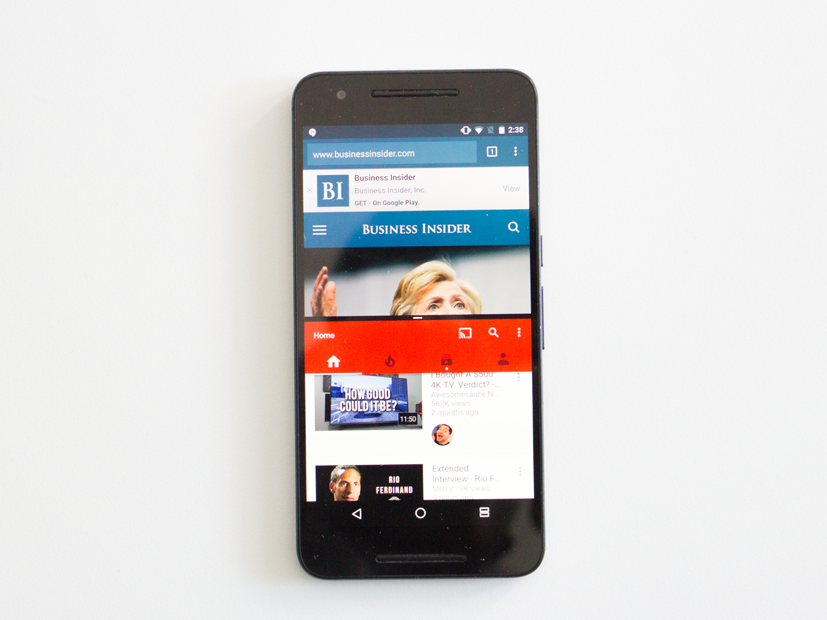
Antonio Villas-Boas/Business Insider You can do a lot with Android. Google’s mobile OS is famously open to customization, and plenty of apps take advantage of that fact.
But you might not know that Google itself keeps a few settings tucked away in a hidden menu called the System UI Tuner.
It’s not available on every device — you’ll have less luck if yours has a heavy UI skin — but it’s worth checking out to see which features might be coming to future Android versions. Some of the features it brought to last year’s Android 6.0 Marshmallow update — where it was first introduced – are now standard with Android 7.0 Nougat.
Here’s how to access the System UI Tuner, and a quick rundown of what it can do with Android 7.0.
If you’re familiar with the chrome://flags shortcut in Google Chrome, the System UI Tuner is more or less that. To activate it, pull down the Quick Settings menu, then hold down on the gear icon in the top right corner until it starts spinning. It should take 5-7 seconds.

Let go, and you’ll see this little notification at the bottom of your display.

You’ll know everything’s fine if you see a little wrench symbol next to the gear.

To find the Tuner itself, go into Settings, then look under the “System” section. It should be toward the bottom.

You’ll see this warning the first time you hop in, giving you the usual spiel about how all of this is hidden for a reason. For what it’s worth, I’ve seen the occasional moment of sluggishness in my time tinkering with things, but I’ve yet to run into any device-bricking bugs.

The menu will look like this.

From there, you can mess with how things look in Android’s status bar. One handy toggle lets you see the battery percentage over the top of that icon, for instance.

You can set it so that number is always showing, never showing, or only showing while charging.
You can also adjust the clock to show seconds alongside minutes and hours, just because.

Or you can change which settings you want to be in the status bar in the first place. For instance, if you rarely use airplane mode or Bluetooth, and you don’t want those icons to take up space, you can hide them.

Head back out and you can make tweaks to Android’s “Do Not Disturb” mode, making it so a toggle shows up whenever you adjust the volume.

With Android 7.0, the Tuner’s most interesting bits are in the “Other” section. One shortcut there makes it easier to access Nougat’s “multi-window” mode — instead of holding down the Recent Apps button and dragging an app to one half of the screen, you can simply swipe up from that button, and it’ll start the mode automatically. Useful!

Also noteworthy is a new “power notification controls” option. Normally, Android leaves most of an app’s notification preferences up to the developer. Nougat gives you a set of options to adjust those, but they’re fairly simple: You can block all of a given app’s notifications, make them all silent, or prioritize them to override Do Not Disturb mode.

With this experimental “power notification controls” , those options are warped into a more granular, six-level scale. If you set an app to Level 0, you’ll block it from providing any notifications whatsoever. If you set one to level 5, any of its notifications will override your whole screen, much like what you get with a phone call (provided that app has “full screen interruption” ability in the first place).

In between you can stop certain notifications from “peeking,” or popping up in a little card over the top of your display. You can see the full scale below — either way, it should come in handy if you’ve very particular about when you want certain apps to bug you.

All told, there’s nothing particularly game-changing here, but it’s still fun to see the tricks that lay hidden beneath your device’s surface. If you don’t think it’s worth having on, you can hit the dotted hamburger icon at the top right corner of the Tuner page, and tap “Remove from settings.” Android will immediately go back to normal.

The post There’s a hidden menu in Android that lets you unlock experimental features — here’s how to use it appeared first on Business Insider.

 Yahoo Finance
Yahoo Finance 
