How to Free Up Space on Your Apple Watch

Breaking a sweat is tough enough, so the last thing you need your Apple Watch to tell you during a workout is that it's out of storage space. Fortunately, you can make a few easy fixes to ensure you never see that dreaded message again.
➡ Join Pop Mech Pro now to discover exclusive tech tricks and get comprehensive digital guides.
On an Apple support page, the company says some users might have trouble downloading a new version of the watchOS software if there isn't enough space left on the device. Apple offers several suggestions to follow any time you need more space on the watch.
Step #1: Restart your watch.
It sounds simple, but there's some truth to this based on a few computer science principles. When a computer runs programs in its random access memory (RAM), it takes up a small fraction of the space that it would otherwise.
Over time, that RAM memory fills up, which slows down your device. Rebooting ensures these programs aren't running in the background.
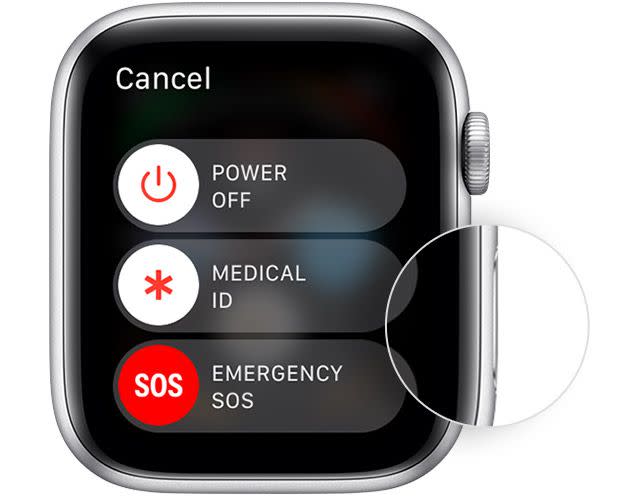
To restart your Apple Watch: Press and hold the side button until you see the Power Off slider > Drag it > When the watch turns off, press and hold the side button again until the Apple logo pops up. Note: you can't restart the watch while it's charging.
To force your Apple Watch to shut down: Press and hold both the side button and the digital crown for a minimum of 10 seconds, then release both buttons when the Apple logo pops up. Only do this as a last resort.
Step #2: Delete media and apps.
First, look at any music and photos you've synced to your Apple Watch. Chances are you don't need all of them, so pick the ones you know you'll use in the near future; you can always add new tunes and pictures later. If that doesn't free up enough storage space, you'll have to remove some apps to create more space. Think about which apps you use most, but also consider how much space each app could potentially free up.
To see how much available storage your Apple Watch has: Go to the Settings app > General > Usage.
Step #3: Unpair and update your Apple Watch.
If steps #1 and #2 two didn't pan out, you still have options. Sometimes, refreshing the connection between your Apple Watch and iPhone can solve the problem.
To unpair and repair your Apple Watch: Keep the devices physically close together > Open the Watch app on your iPhone > Go to the My Watch tab, tap the watch at the top of the screen > Tap the info button next to the watch that you're trying to pair > Tap Unpair Apple Watch > For watches with GPS + Cellular service, choose the option to keep your cellular plan > Tap to confirm. You may need to use your Apple ID password to disable the Activation Lock > Set up your Apple Watch with your iPhone, and be sure to set up as a new watch, and not from a backup.
Step #4: Restore from backup.
Desperate times call for desperate measures, and this is the last line of defense before contacting Apple to find a solution with AppleCare+ or outright buying a new watch.
To restore your Apple Watch from Backup: Follow the steps in Step 3 and unpair your Watch once more. This time, set up the watch with your iPhone from backup, rather than pairing it as a new watch.
🎥 Now Watch This:
You Might Also Like

 Yahoo Finance
Yahoo Finance 